There’s no doubt that Cloudflare is a powerhouse when it comes to both it’s DNS tools and Content Delivery Network. If you’re unsure of how it works though, it can be a little intimidating to wrap your head around what’s actually useful in the dashboard as there are a substantial number of options available.
I’ve only ever used the free version of Cloudflare so there may be some features omitted from this article that you may find useful but it should cover the most important features and how to interact with them, when it comes to general usage!
Table of Contents
Getting Started
Once you’ve created your Cloudflare account, login at dash.cloudflare.com and you are greeted with an “Add Site” button:
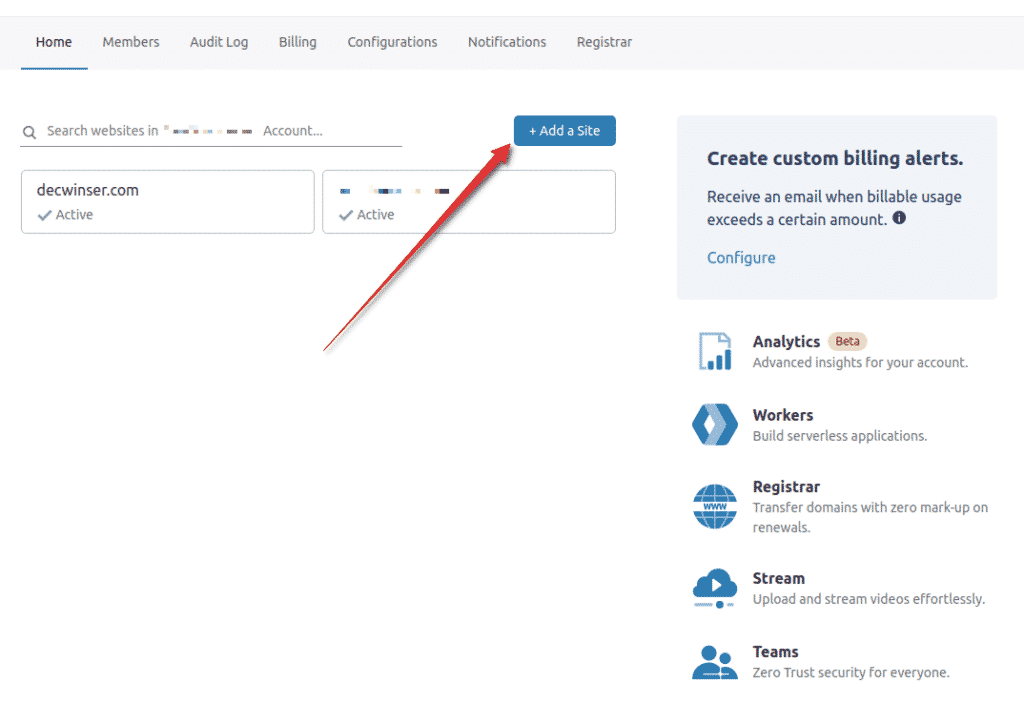
On the next pages, enter the domain you’d like to add, and select the plan you’d like. Cloudflare will now lookup your existing DNS records and assuming the domain is already fully hosted somewhere, will list the existing DNS records for the domain. If you are unsure of how DNS works (in short, it maps your domain name to the server IP hosting it among other services like email etc.), just edit nothing on this page and select continue.
Finally, Cloudflare will list your current nameserver or NS records and display the new ones that you need to change to, in order to “activate” Cloudflare’s services. This must be done with your current DNS manager and if you have any problems, a good rule of thumb is to simply contact support on the account you bought the domain with:
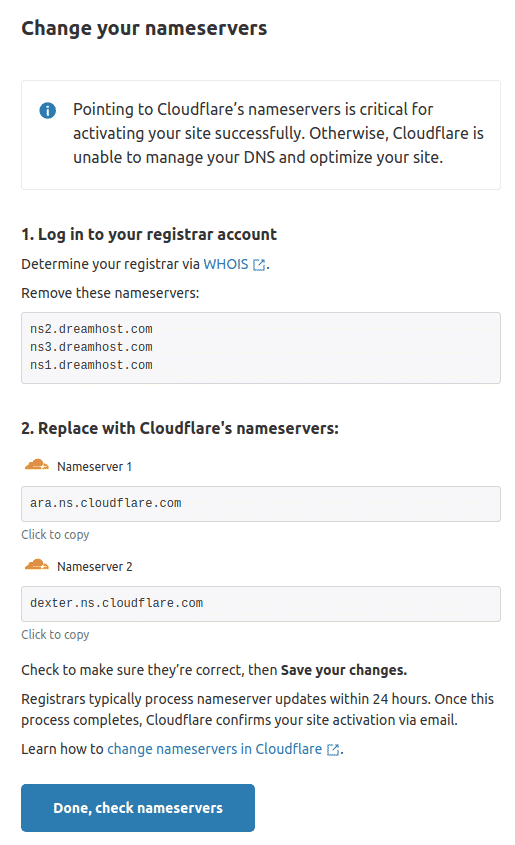
At any time, should you need to pause Cloudflares services (and bypass their DNS) or remove the site from your Cloudflare account, you can do so in the “Advanced Actions” menu at the bottom of the overview tab;
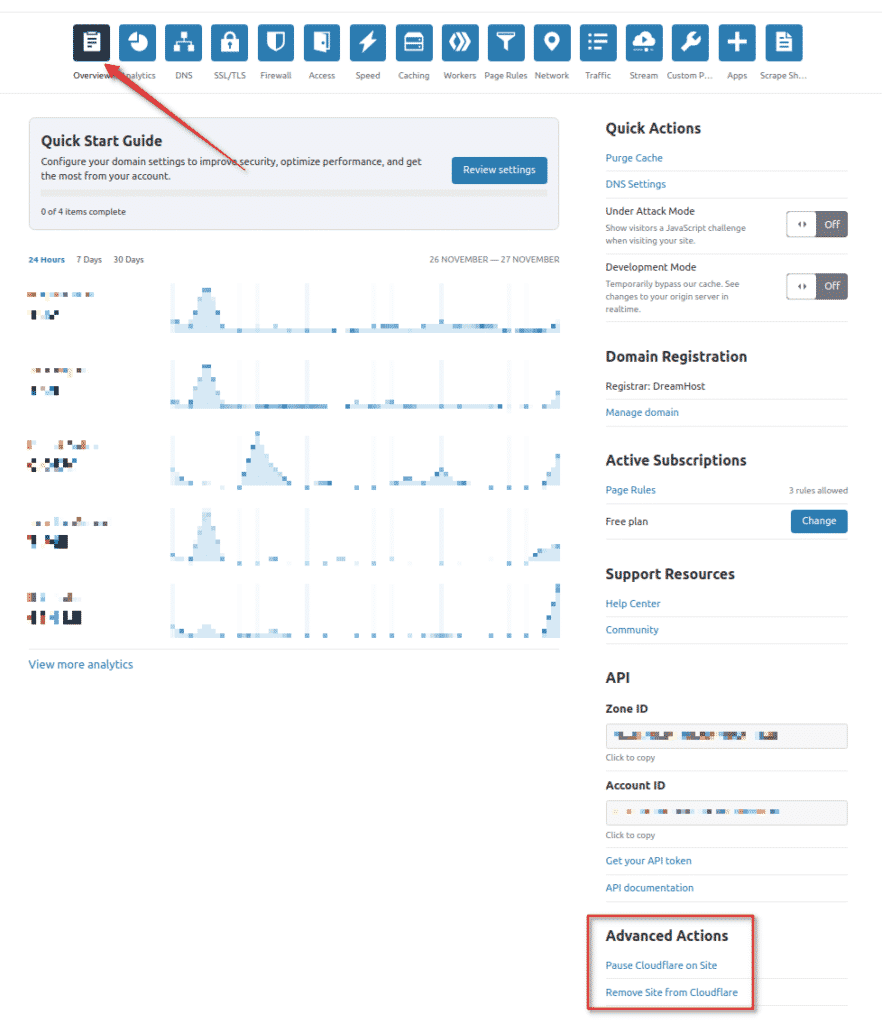
“Quick Start Guide”
In the overview tab of your selected site, you’ll see a “Quick Start Guide” option which takes you through some of the most popular Cloudflare operations;
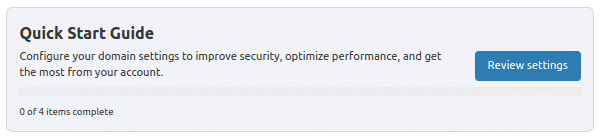
Select “Review Settings” and you can quickly configure the following options:
- Automatic HTTPS Rewrites
- Always use HTTPS
- Auto Minify (Javascript, CSS, HTML)
- Enable Brotli Compression
All of these options can also be toggled in either the “SSL/TLS” or “Speed” sections either way, so this is by no means a required step from the get-go!
Analytics
Cloudflare offers inbuilt web analytics which allows you to view your unique visitors, number of requests and both cached and uncached bandwidth. On the free plan you can view the past month, week, and day but additional options do exist albeit behind the pro package;
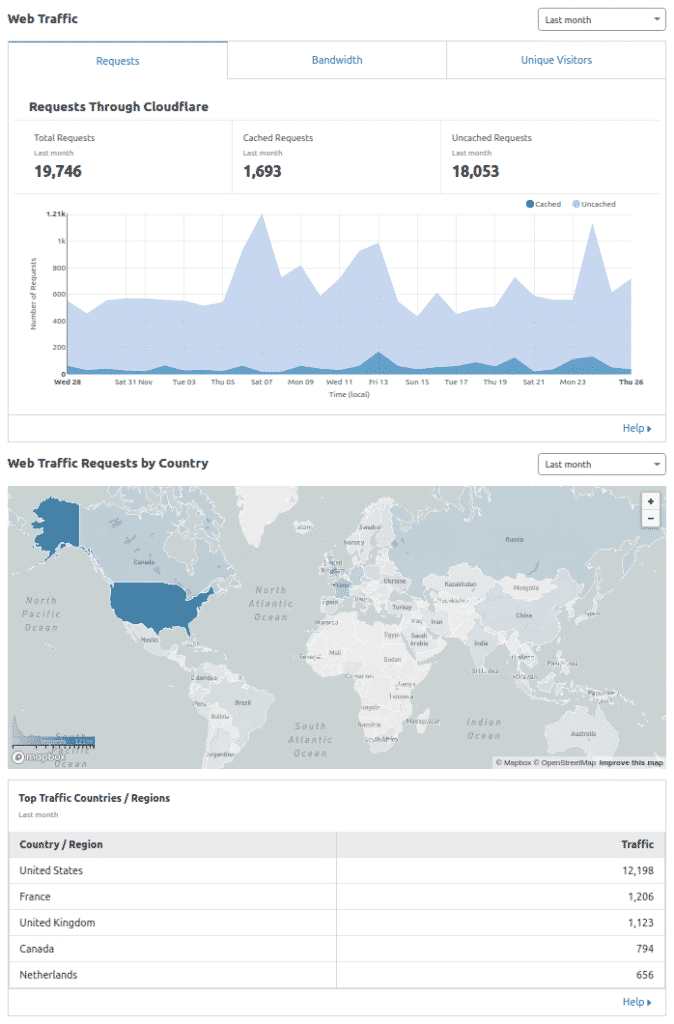
The security tab also has an incredibly handy feature which lists the search engines which crawl your site most frequently. If, for example, you noticed that an Asian or Cyrillic language search engine was crawling your site excessively but all of your content was in English, you might considering limiting or blocking their crawlers to improve performance;
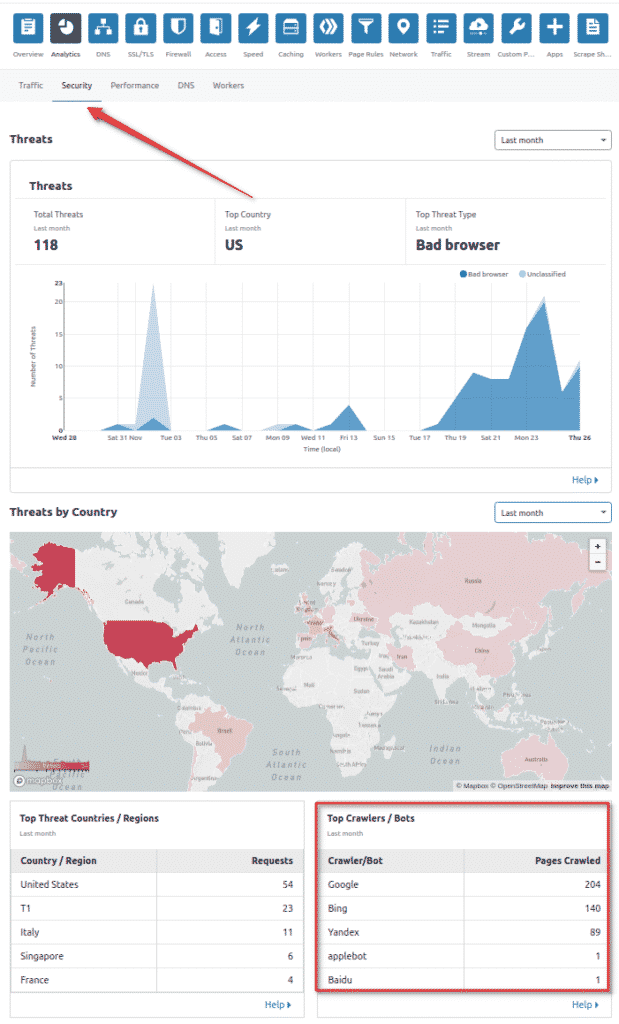
DNS
The DNS tab let’s you view your current DNS records, the nameservers you must be using and allows you to add or edit your records. Should you need to turn off the Cloudflare proxy on any specific record (for validation purpose such as Let’s Encrypt SSL certs), you can do so by editing the record and toggling the “Proxy Status” to “DNS only”;
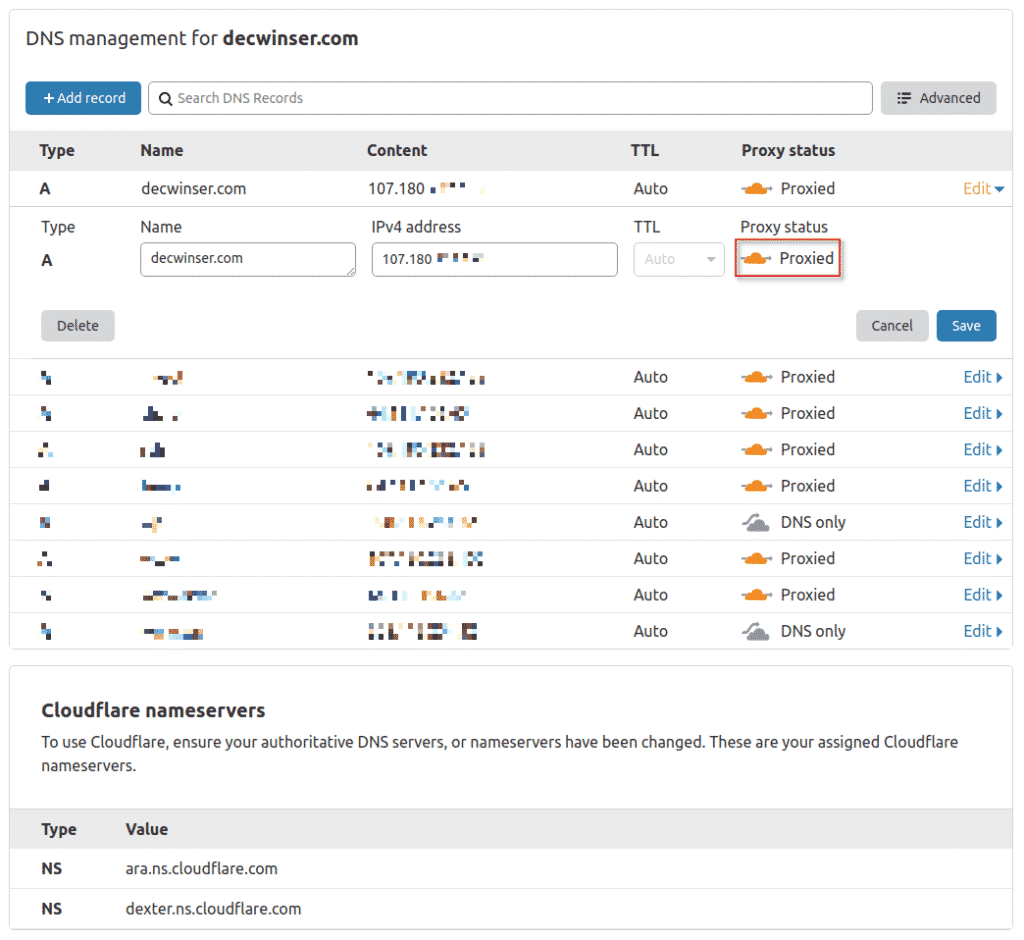
SSL/TLS
The “SSL/TLS” tab let’s you edit your encryption status depending on your needs. As most webhosts are now offering validated SSL certs (thanks again Let’s Encrypt!), “Full (strict)” is normally the recommended setting but do keep in mind that this may change depending on your hosting options;
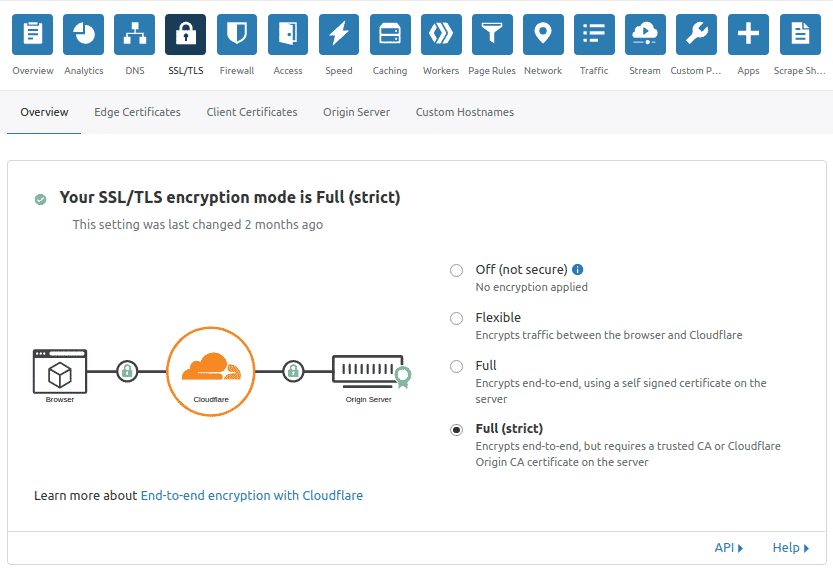
Selecting the “Flexible” option will present your website as secure in public browsers but the connection between Cloudflare and your hosting server does remain unencrypted meaning that ISPs, Trunk Providers etc. can read the requests in plain text! Under the “Edge Certificates” tab, you can also toggle HTTPS rewrites if you missed them in the Quick Start.
Caching
The “Configuration” tab under “Caching” let’s you interact with the Cloudflare cache. For most users, this will only entail manually purging the cache on rare occasions or popping it into Development Mode (which turns it off completely) as a troubleshooting step;
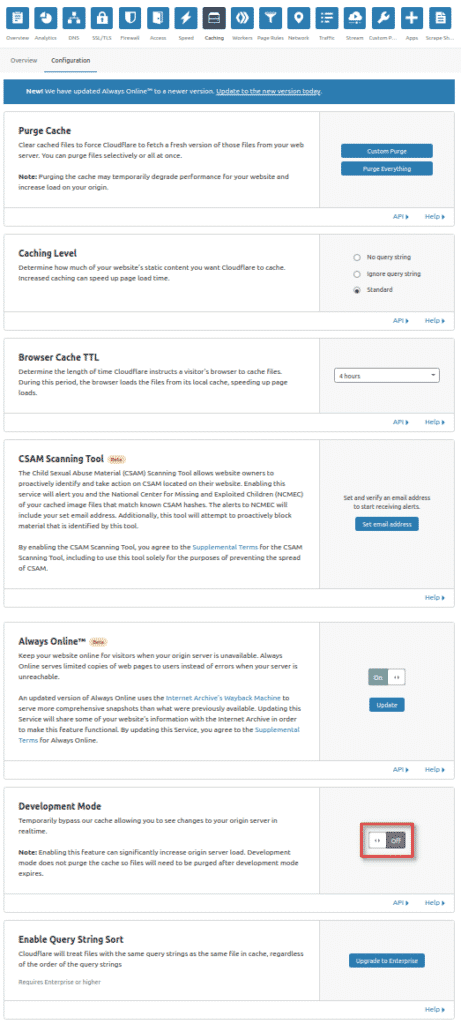
While these are by no means, all of the features available when using Cloudflare, they are the most common interactions you’re likely to have in the dashboard. Many of the other features are either a bit more advanced (you would only look for them if you know what they do already type thing) or are locked away behind a paid plan.
